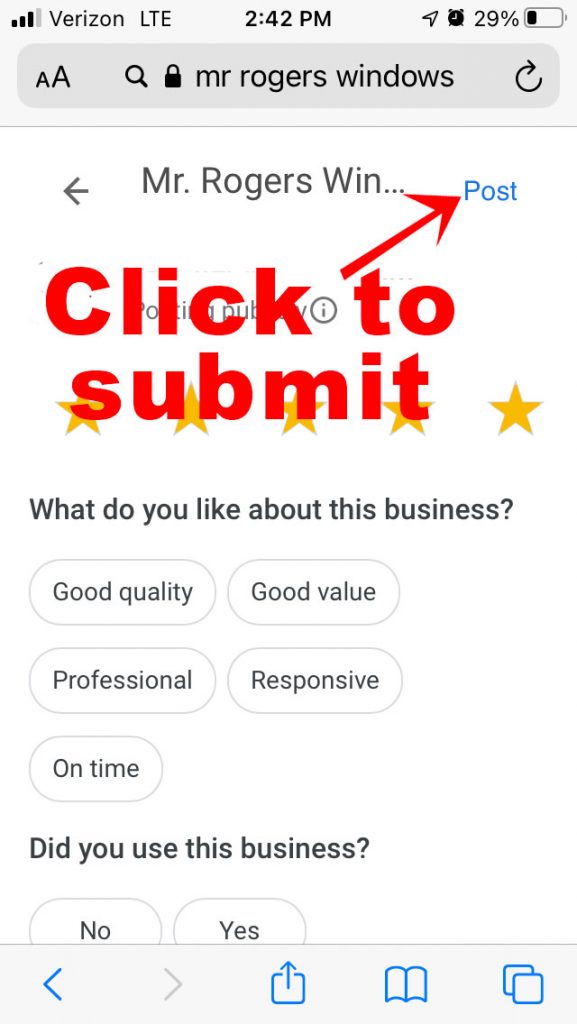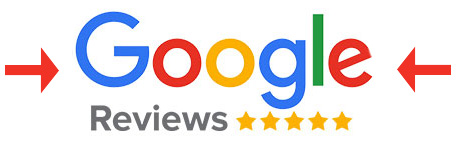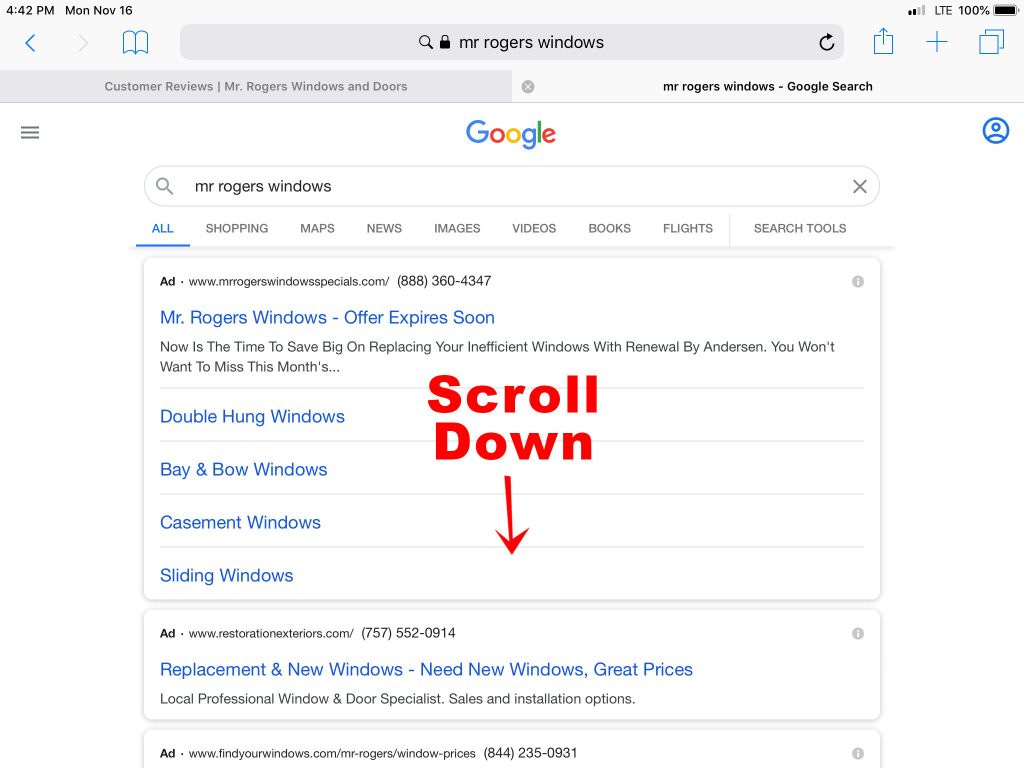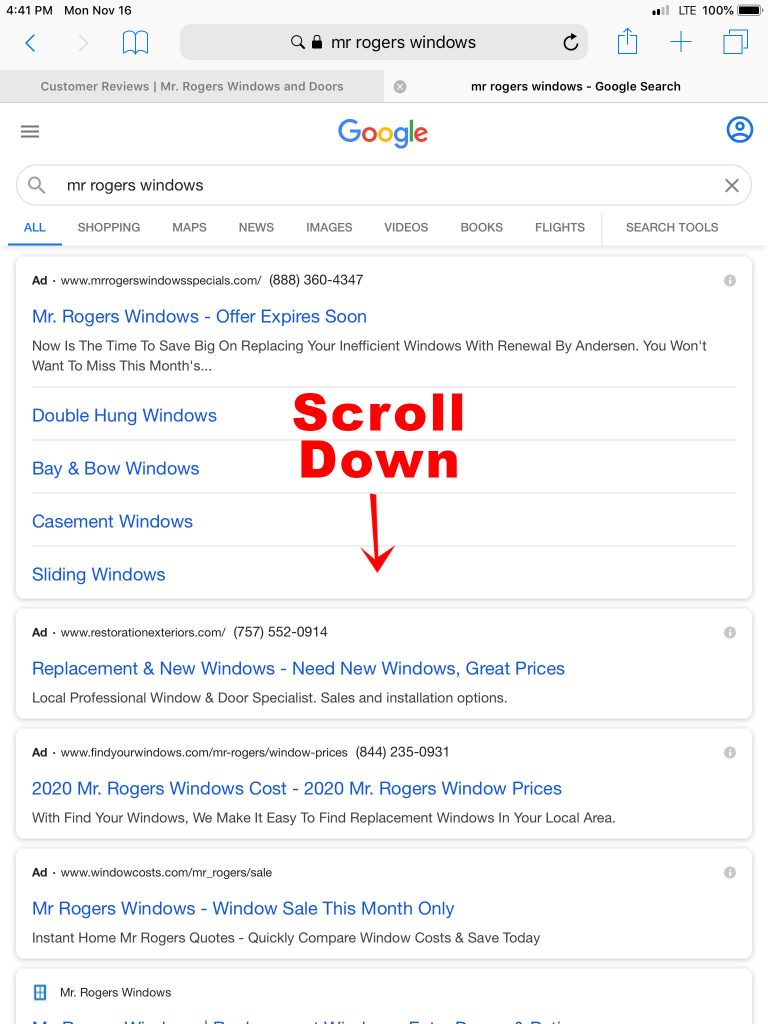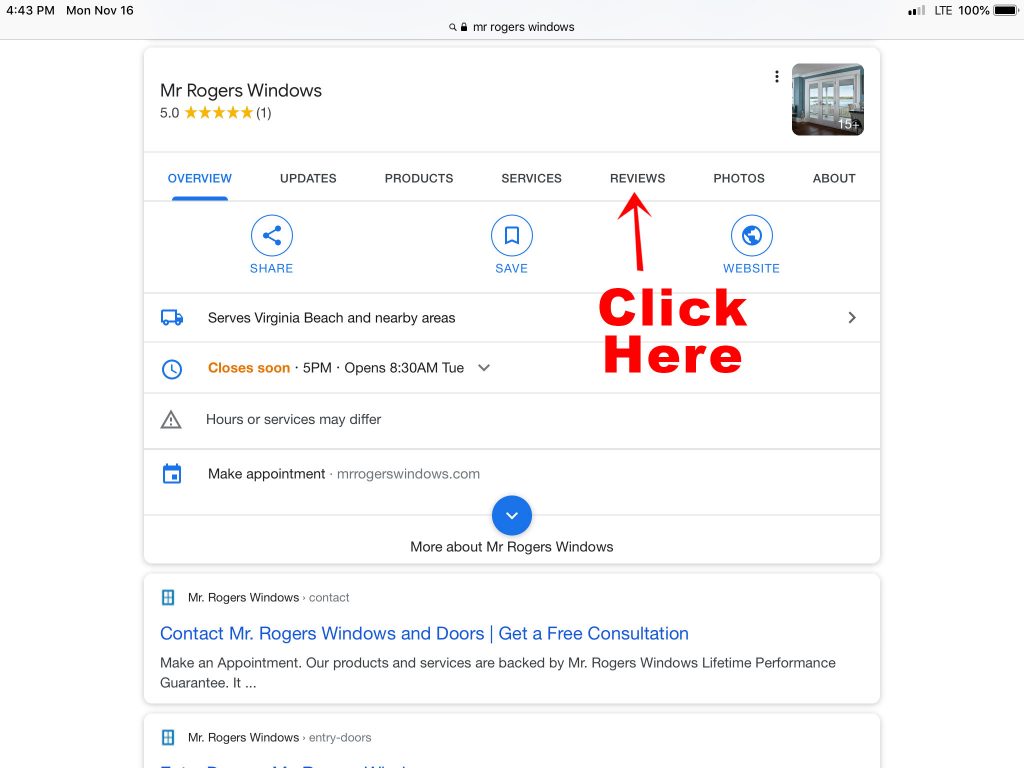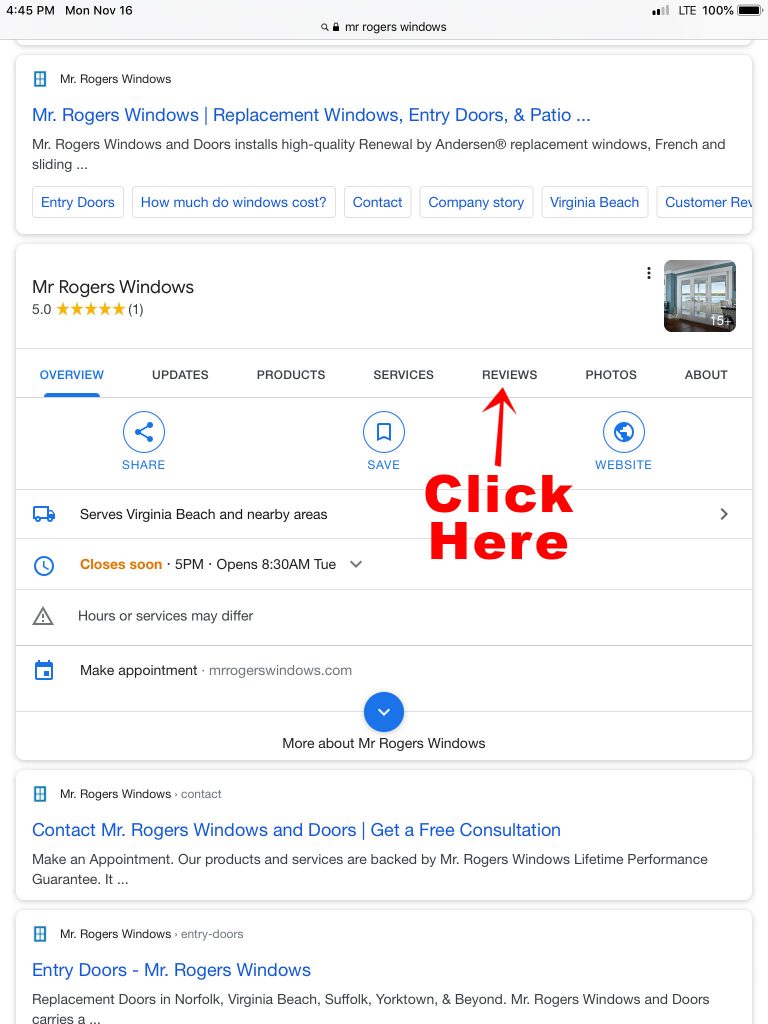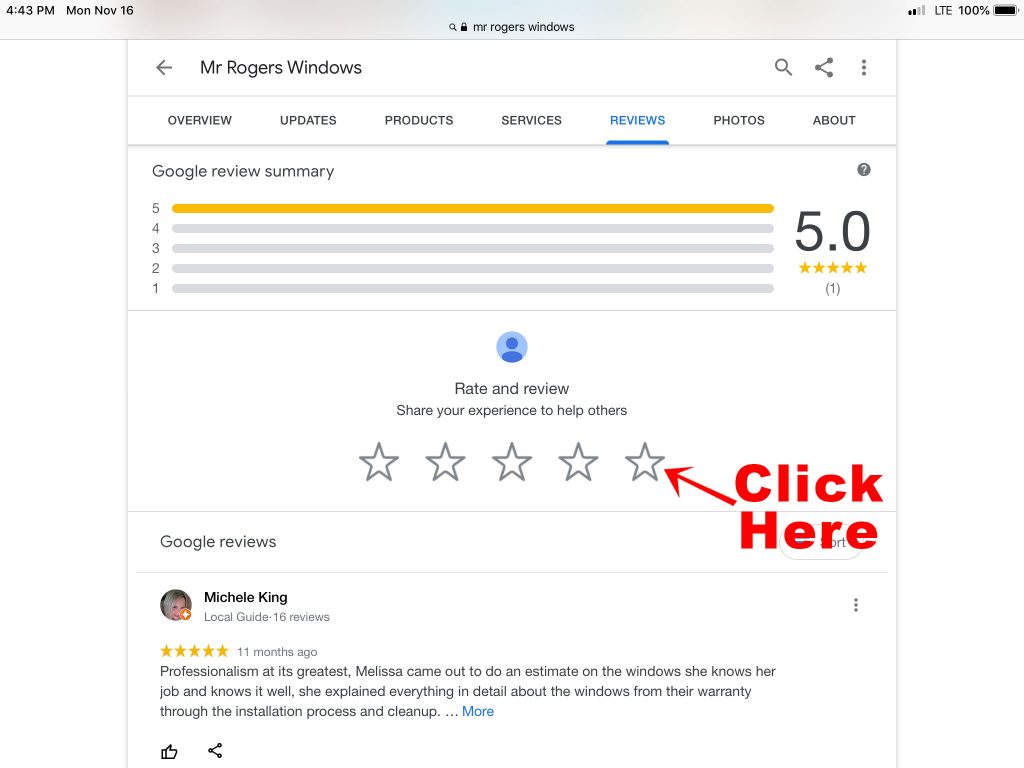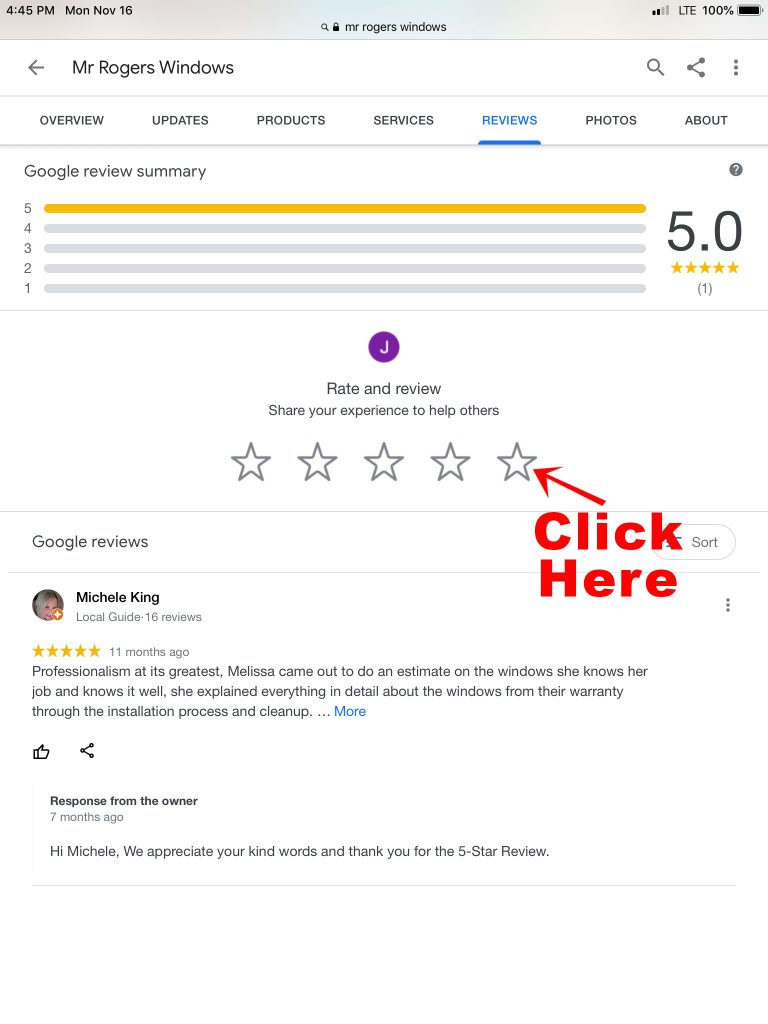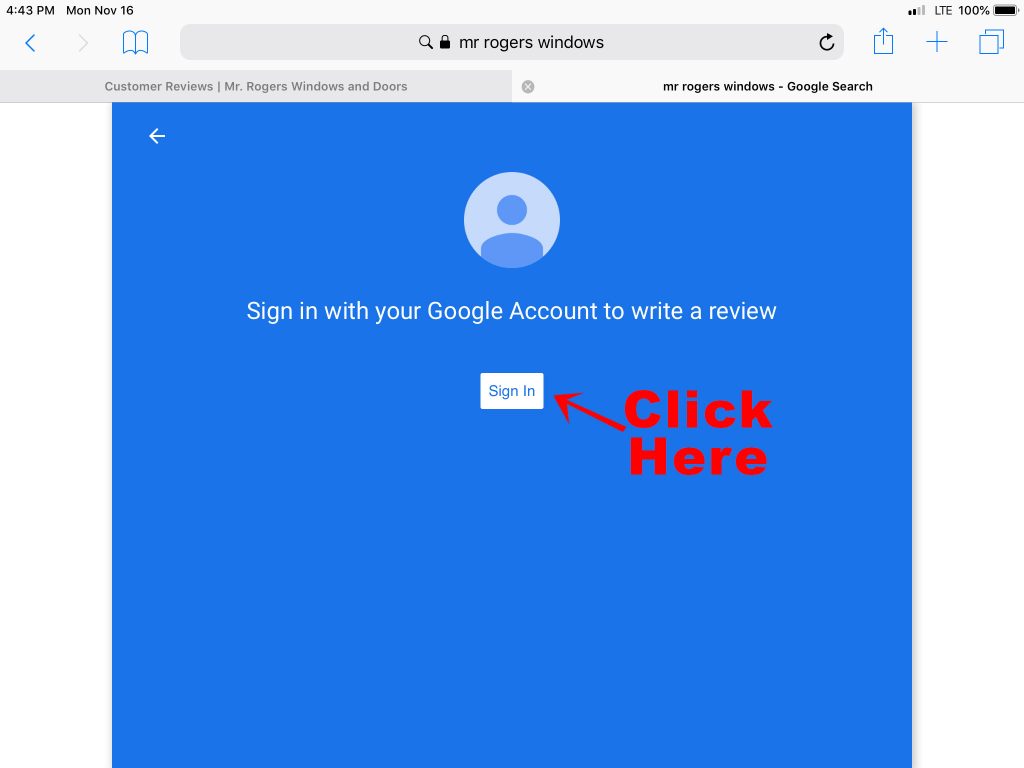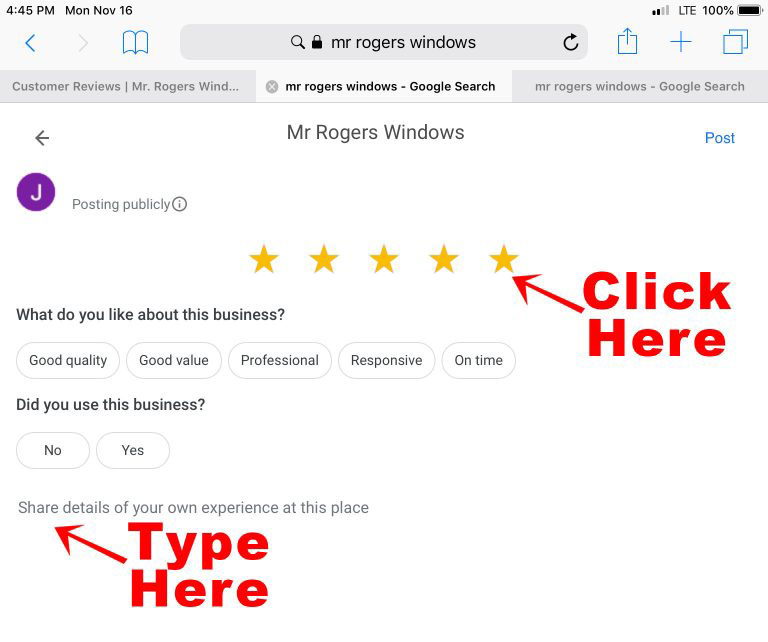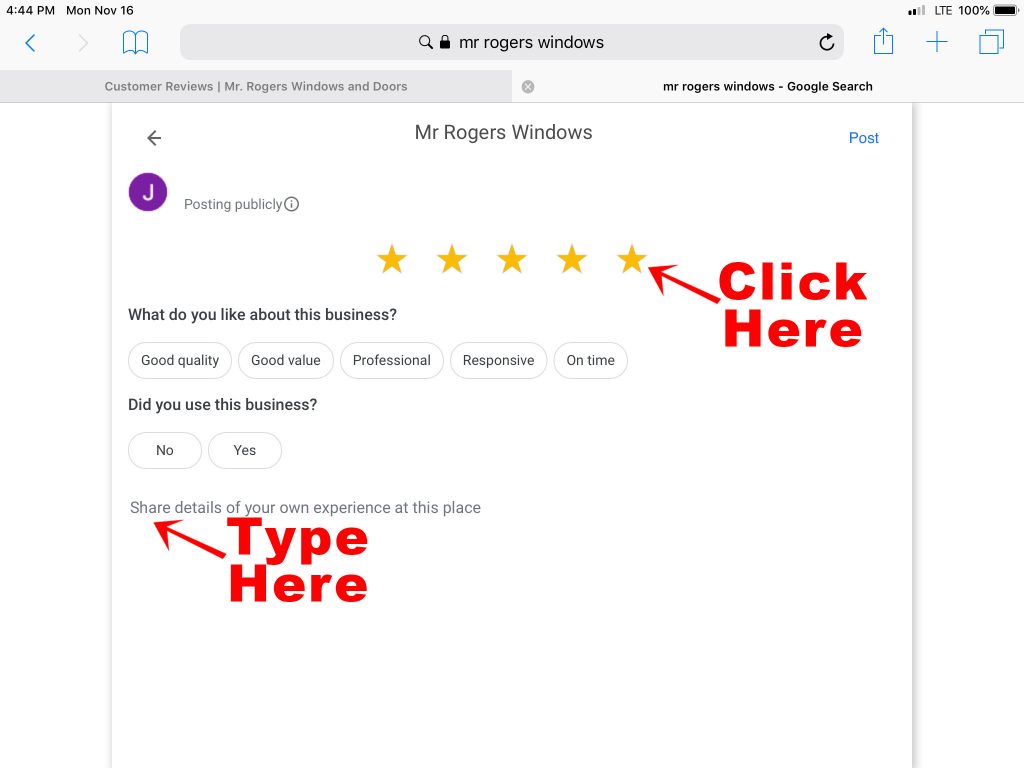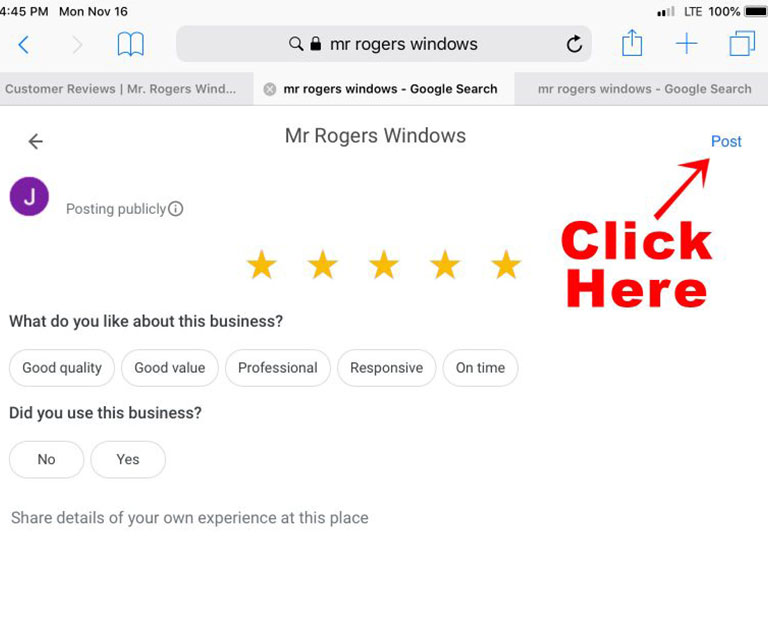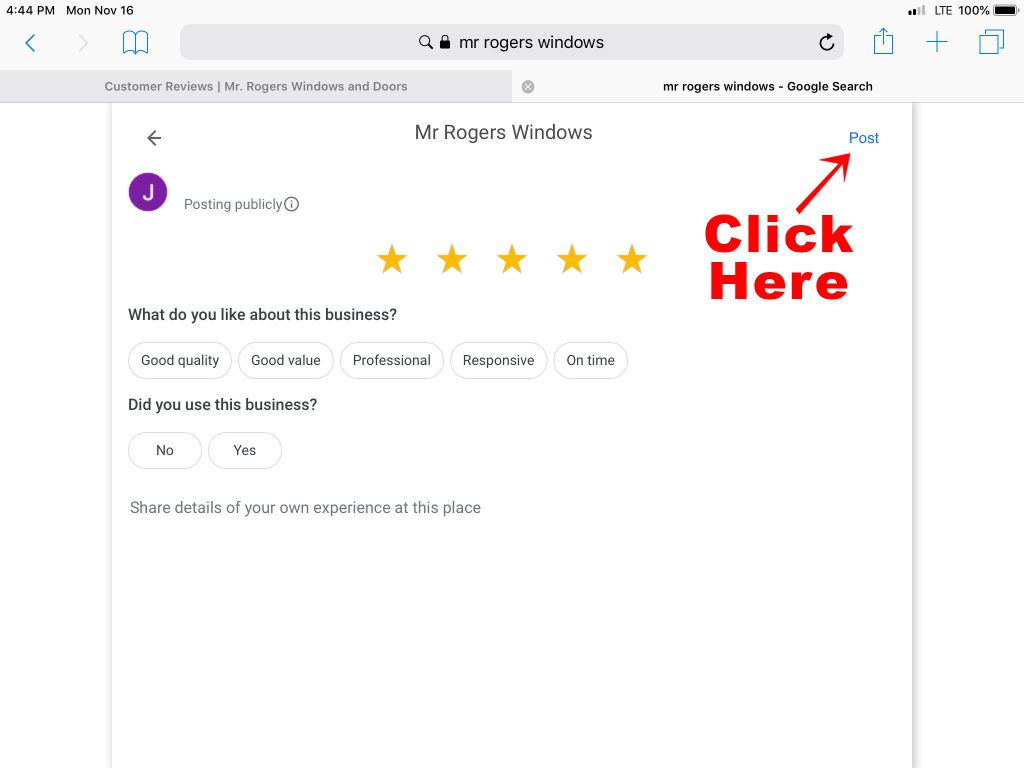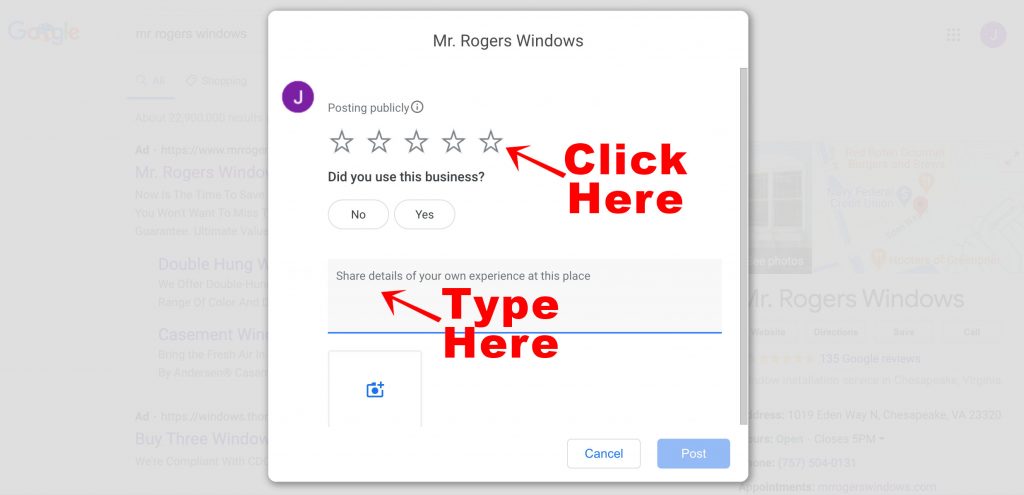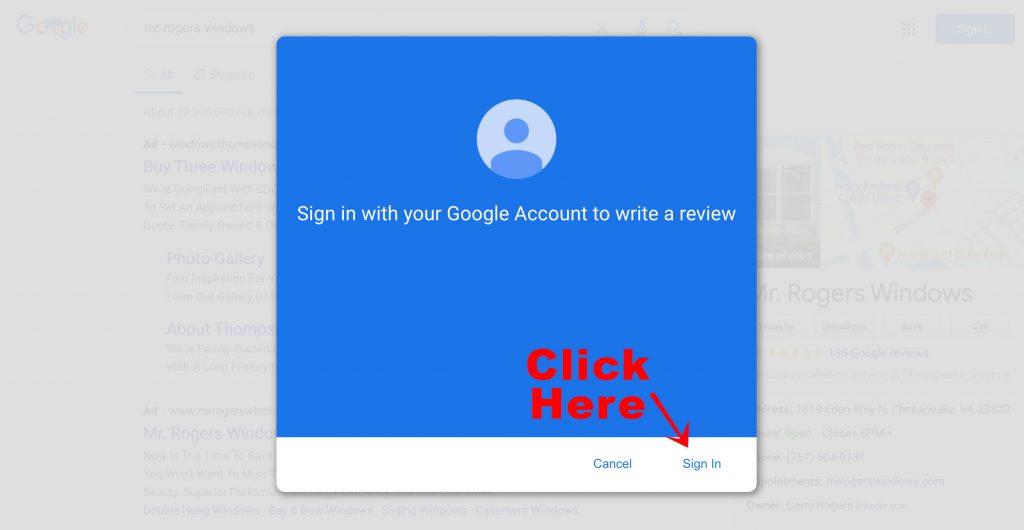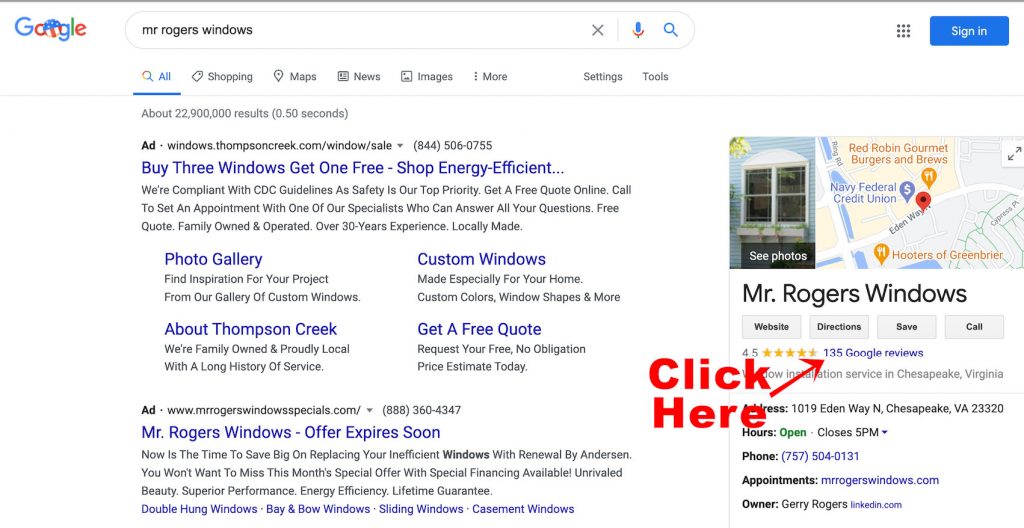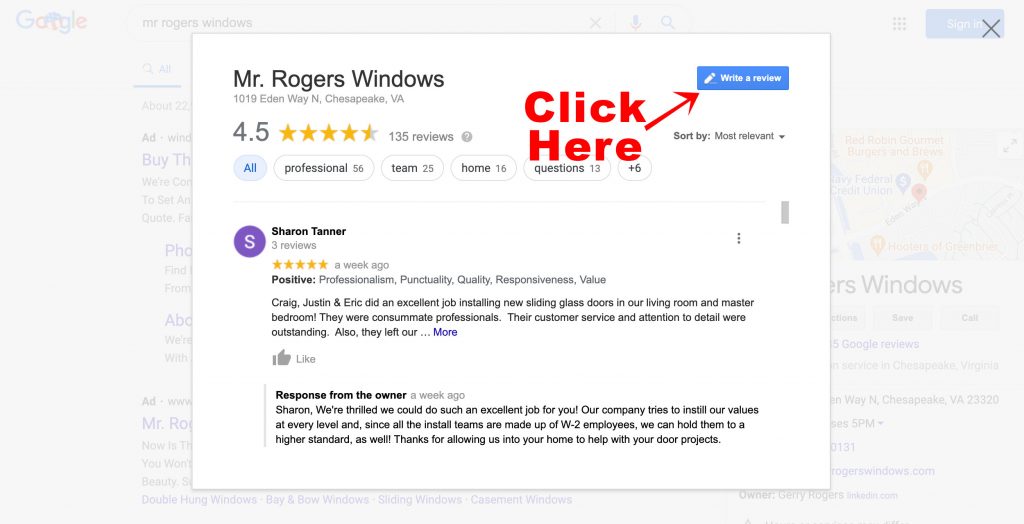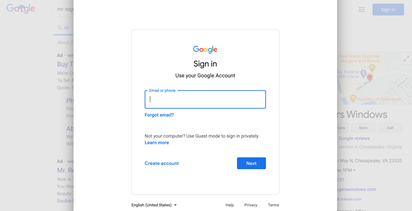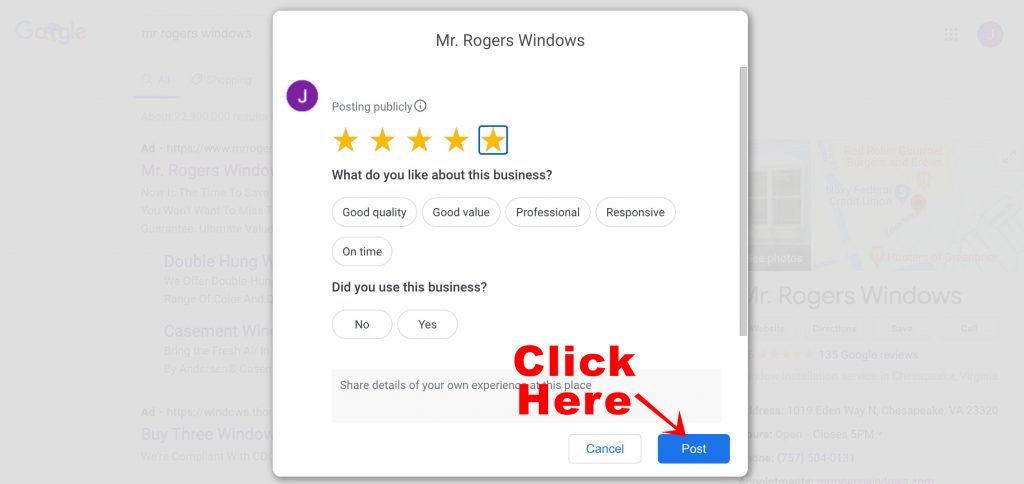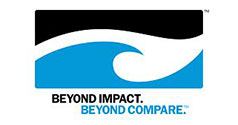Step 1: Log in to your Gmail account or create a Gmail account.
Step 2: Click on the Google Reviews logo below
Step 3
Once you have clicked on the Google Logo, a Google Results page will appear
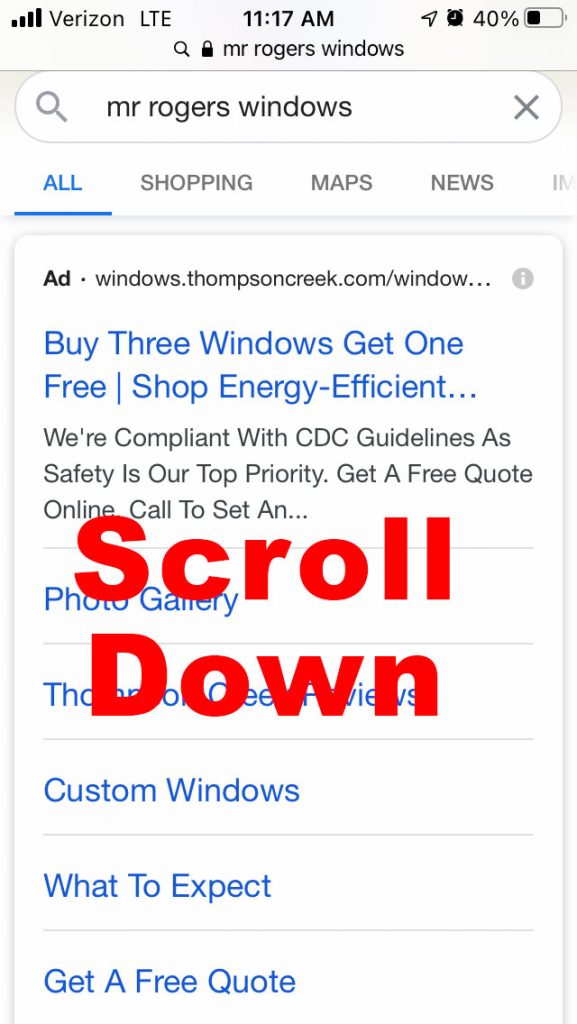
Step 4
Scroll down until you see “Mr. Rogers Windows” then right above the icons for ‘call’, directions, save, & website, click on the word REVIEW
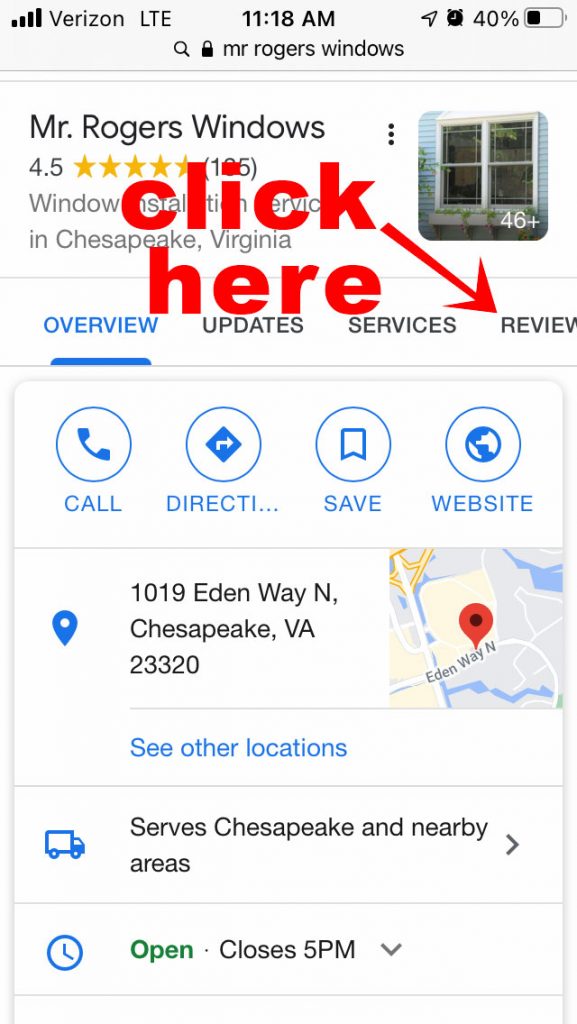
Step 5
Another page opens
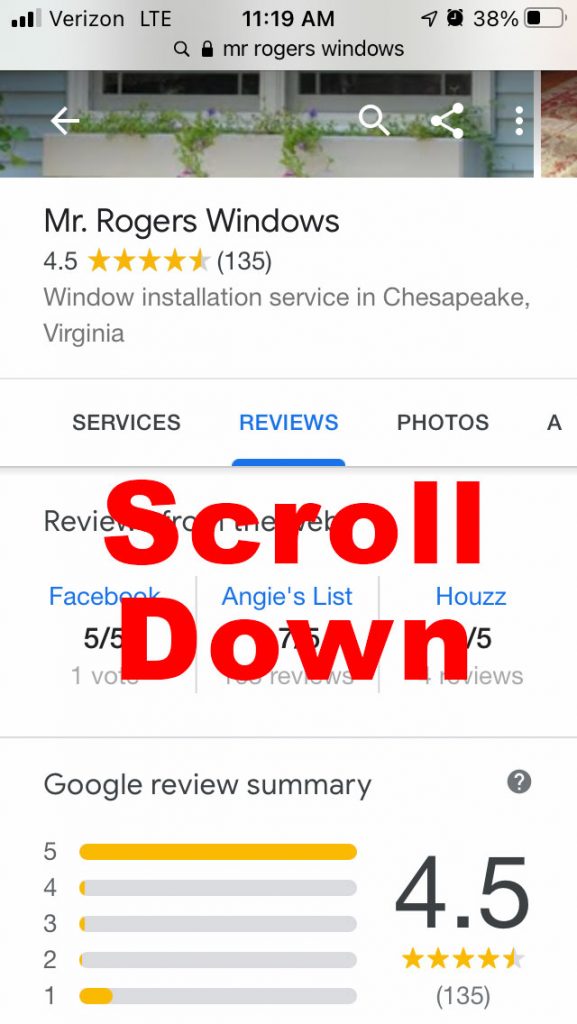
Step 6
Scroll down until you see 5 white stars. Click on the star on the far right, the stars turn gold
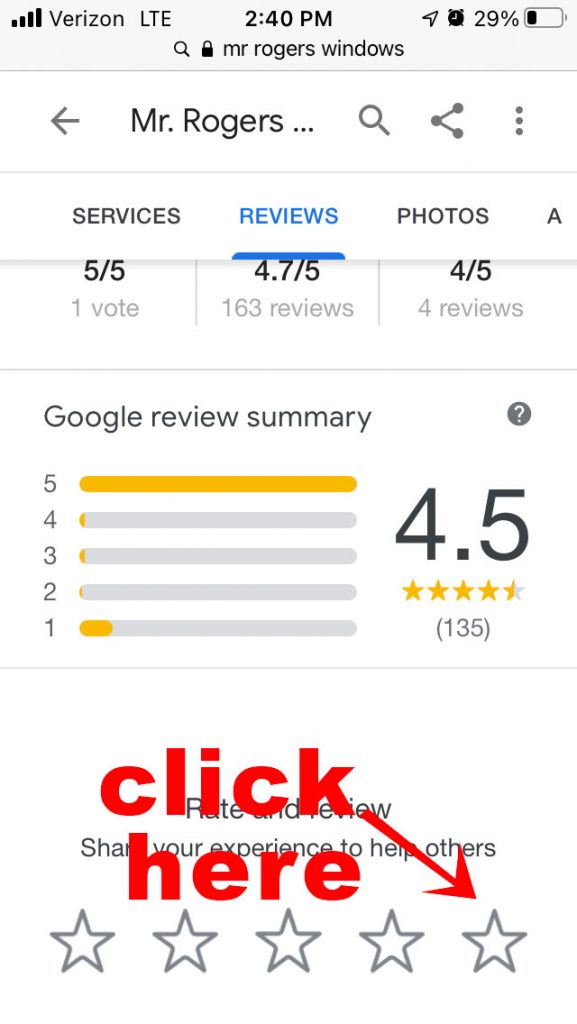
Step 7
A new page opens.
**If you have a Gmail account, you must sign-in now. If you do not have a Gmail, you must create one before you can post anything.
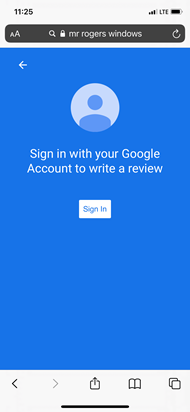
Step 8
If you are already signed in, then the login screen will not appear, you will just be asked for your opinion
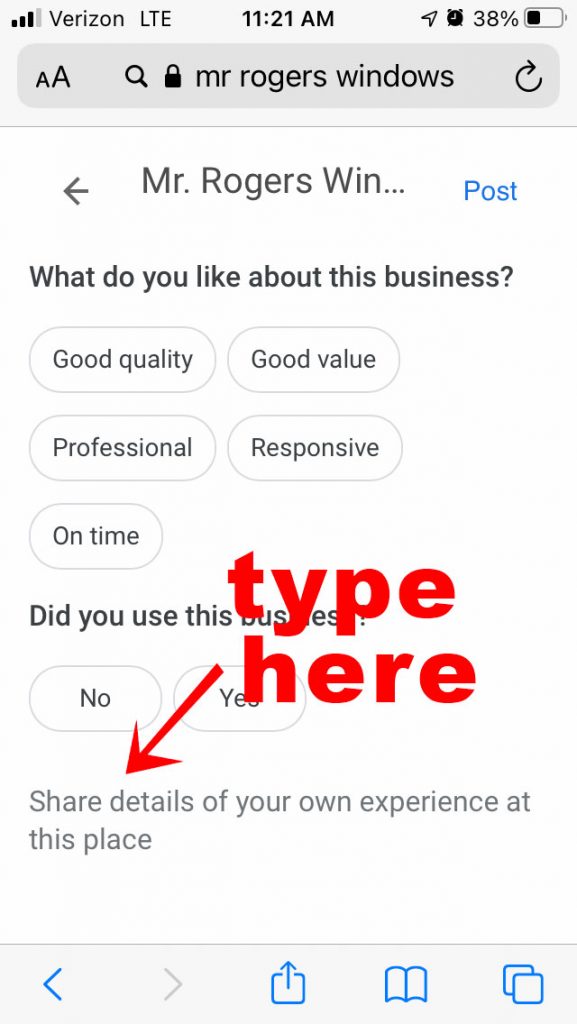
Step 9
You may select any of the pre-set terms and share details of your own experience. Once you have finished typing, scroll up to the top of the page and tap “Post” in the upper right corner.